how to not hear yourself when recording in fl studio
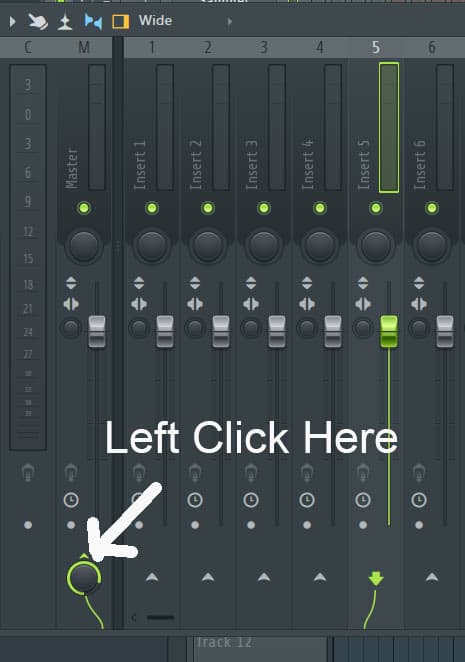
Recording in FL Studio can be an exhilarating experience, whether you’re laying down vocals, instruments, or any other audio. However, many people encounter the frustrating issue of hearing themselves while recording, which can be distracting and hinder performance. This phenomenon, known as self-monitoring, occurs when the audio signal from your microphone is routed back to your headphones or speakers. Fortunately, there are effective techniques and settings within FL Studio that can help you eliminate this feedback. In this article, we will explore strategies to effectively silence self-monitoring while recording.
Effective Techniques to Eliminate Self-Monitoring in FL Studio
To begin with, one of the simplest ways to prevent hearing yourself while recording is to adjust your audio interface's monitoring settings. Most audio interfaces come with a direct monitoring feature, which allows for real-time input without any latency. By toggling this feature off, you’ll stop hearing the microphone input, allowing you to focus solely on the playback. If your audio interface doesn’t have this option, you might need to explore your computer’s sound settings or the audio settings in FL Studio.
Another technique is utilizing FL Studio's Mixer routing settings. To prevent the input signal from going back to your headphones, find the mixer track that your microphone is routed to, and ensure that the track's output is not sent to the master channel. By doing this, you can freely record without the annoying echo of your own voice in your ears. Additionally, ensure that you’re not using any effects that might cause sound to loop back into your headphones during recording.
Finally, consider using headphones instead of speakers while recording. While this might sound counterintuitive since you’re still using audio output, high-quality closed-back headphones can help isolate the sound and minimize any potential bleed into the microphone. This setup won’t completely eliminate self-monitoring, but it will significantly reduce the chances of hearing yourself, allowing you to focus on delivering a great performance.
Step-by-Step Guide to Achieve No Audio Feedback While Recording
Start by adjusting your input and output settings in FL Studio. Open the audio settings by navigating to Options > Audio Settings. Ensure your audio interface is selected as the input and output device. In this menu, look for settings related to direct monitoring. If available, disable it to prevent playback of your microphone input through your headphones.
Next, head over to the Mixer section in FL Studio. Locate the mixer track assigned to your microphone input. Click on the track and look for the routing buttons; these are typically represented as small circles on the right-hand side of the track. Make sure the button that routes this track to the master output is turned off. This will stop the microphone signal from being sent to your headphones, effectively eliminating self-monitoring.
Lastly, it’s important to test your settings before recording. Create a short test recording to check if you can hear yourself. If you still notice feedback, double-check the routing settings and make sure your headphones are properly connected. If everything is set up correctly, you should be ready to record without the distraction of hearing your own voice, allowing you to focus on your performance and creativity.
In conclusion, eliminating self-monitoring while recording in FL Studio is not only achievable but also essential for a focused and productive recording session. By adjusting your audio interface settings, configuring FL Studio’s mixer routing, and utilizing quality headphones, you can create an environment that allows for optimal recording. With these techniques in hand, you can dive into your projects with confidence, knowing that you can concentrate fully on your music without the distraction of hearing yourself in real time. Happy recording!

Leave a Reply